Need Help? Get help Now!
Powered by SafeSoft Assist
Special offers when you call

A lot of us are working from home these days and we can’t rely on a company’s unlimited storage space. This is why organizing files is of paramount importance. In today’s guide, we’re going to give you practical file management in Windows tips and tricks that are easy to follow.
Other tips in here may be applicable even if you’re using other operating systems as well. Whether you are using Mac, Ubuntu, and any other OS, keep reading.
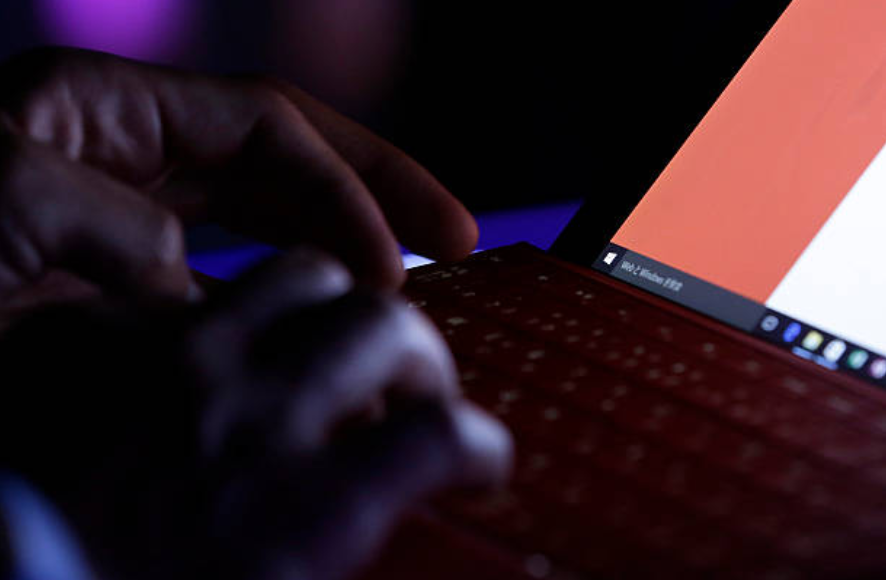
Many people tend to overlook the importance of file management. They think that it’s only useful for people who are obsessed with organization. However, this is not the case. Yes, you may argue that some people work well with an “organized chaos” type of approach.
However, organized chaos may lead to duplicate files which equates to junk files. These junk files may affect the performance of your computer over time so it’s very important for you to keep an organized system.

Let’s start with something that does not need a hardware upgrade but more of a mindset upgrade. To make file management in Windows a breeze, you must adapt to certain changes in habits when you’re using your computer.
Doing so can be daunting… but only at the beginning. The dichotomy between an organized system and a chaotic system is laziness and you must address this. Below are some easy to remember tips that you must apply with your daily activity using your computer.

When we transfer our data, we sometimes misuse keyboard shortcuts leading to duplicate files that our computer doesn’t need. If you spot that you’ve mistakenly duplicated some files while doing a transfer or copy, be sure to delete these immediately.
Don’t wait a day or two to address this annoyance. Doing so is the main reason why junk files accumulate.
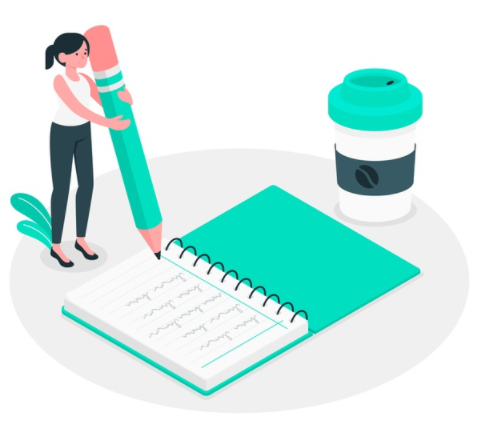
One of the most overlooked steps in file management in Windows is labeling. Most people are highly reliant on the separation by date feature that operating systems have. However, doing so won’t provide you with accuracy should the time come that you need a specific file.
For example, with travel photos. A lot of photo files are labeled with dates that don’t exactly represent when the photo was taken. This is especially true from images that you download from the internet.
To further clarify, should you save uploaded photos from your Facebook account and want to properly file them in your storage, the date that you download the file from your Facebook profile is the date that will register in your operating system. This is why labeling accurately is quite important.
Labeling by date is usually helpful if you’re renaming folders. This gives you an easier time to navigate through your files successfully. To make it easier to understand, follow the example below.
Year/Month/Day (If applicable). This should be the format of your folder name. 2020 01 24 is a great example. Not only is it easy to identify by you, but it will also be beneficial should you sort the root or parent folder by name.
Year -> Month -> Day. If you want something that can apply to all types of activity such as recording data, logs, or just about anything, you can try this format.
This should be done in a subfolder and it’s great for itemizing. Naming your files by name will greatly help you especially if you have a business that needs a good inventory system. By name is quite versatile but only when done correctly.
The perfect example of this is if you have an online clothing store. You can name the parent folder “Blue Shirt” and name the files inside it like Blue Shirt 01, Blue Shirt 02, Blue Shirt 03, and so on.
Are you quite the gamer and you have a plethora of programs in your PC? Maybe you’re a rookie developer who wants to get into the software industry. No matter what you do, the by type labeling is for you.
One example that you may take inspiration from is by naming the parent folder with the game type. You can name it Playstation Games, Nintendo Games, XBOX Games, Sega Games, etc.
By doing so, you won’t be confused every time you’re itching to open the program that you want.

This type of service isn’t only useful to save storage space. It is also an integral part of file management in Windows. Did you know that an almost-full storage can lead to the slowdown of your computer? Furthermore, it saturates your system giving you a harder time organizing or performing your tasks.
Take advantage of the free cloud services that big companies offer. You may use these to store media files that you barely use such as your images, mp3, and videos. Realistically, when was the last time you’ve looked through all of your old images?
Cloud services are not only for media files as you can also transfer your finished projects in cloud storage. This is especially helpful for people who do a lot of work on their computer and are often racked up with gigabytes of data.
To cut it short, anything that you barely use, put it in the cloud. Dropbox offers 2.5GB to 5GB for free users. Google and other services offer around the same amount too. You could easily get more than 20GB of storage space just by signing up for a free account in different sites.

Don’t trust these companies? No worries. If you want an offline approach in bettering your file management in Windows, you must invest in an external hard drive. You can easily get a 1TB external hard drive for around $50 and less if you buy used ones. Doing so only entails you, spending 8 cents a month because most external hard drives can last from 5 years and up (granted that you don’t break yours).
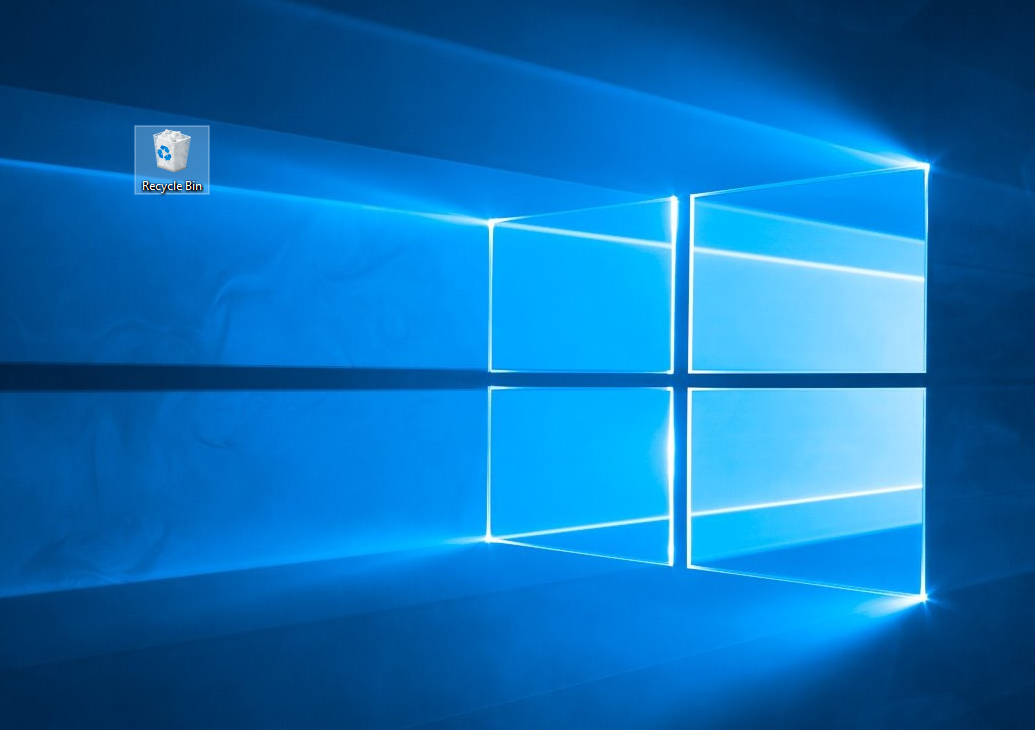
Admit it, you’ve had a fair share of experience when it comes to messing up your desktop window. Not only that, but you also use your downloads folder as a sub mess folder. I know, I’ve been there and more.
However, you have to stop doing this. If you can’t really help it, maybe it’s time to start investing in an extra monitor. Messing up the desktop window is the cardinal sin in file management in Windows.
Not in the position to buy an extra monitor? Make a dedicated mess folder on your desktop window. This is the only sane way to go about achieving your organized chaos by not actually making your file management system chaotic.
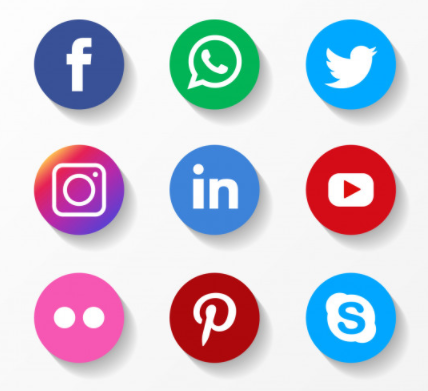
Did you know that you can upload an unlimited amount of photos and videos on your Facebook account? Did you also know that you can make albums there and set them to private so nobody gets to see them? Facebook also allows you to upload your files without them, resizing it so you get to maintain the quality of your media files.
Just be sure that you’ll never forget your Facebook login credentials and don’t do anything that will lead Facebook to ban your account. This is quite risky but still worth mentioning. I personally still have my Facebook account up from 10 years ago and it’s the biggest social media giant and I don’t see it closing soon.
What you can do with this though is have it serve as a temporary media cloud storage until you can buy yourself an external hard drive.

Seriously, a lot of people have too much fun with the widgets of Windows. Some even put a space-eating analog clock on the side when you can easily see the time on the lower-right part of the bottom dock. Having these widgets don’t work well if you with file management in Windows.
Moreover, these widgets can also curtail the speed of your computer. Why do you need several feeds of news headlines, the weather widget, and all these ornamental dramatics? If you want to know the weather or read the news, go to Google.com and do a quick search.
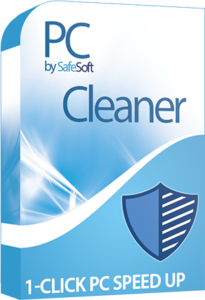
If you really care about your file management in Windows, it’s time for you to seek help. You must download SafeSoft PC Cleaner. Its cutting-edge technology allows you to go about your day-to-day tasks without having to worry about PC maintenance and file management.
It scans your computer’s junk files and gets rid of them. SafeSoft PC Cleaner also allows you to retrieve everything that you’ve lost so you won’t go gaga over a tiny mishap such as losing something important along with emptying the recycle bin.
Added to that, it also has Privacy Protection features that ensure your sensitive data won’t be compromised and used by cybercriminals.
It’s high time that you start organizing your life. I hope that you’ve learned something from this File Management in Windows Tips and Tricks guide. If you did, kindly share it on your timeline.








