Need Help? Get help Now!
Powered by SafeSoft Assist
Special offers when you call

You’ve put a lot of investment into your computer. It’s just right for you to know how to keep your PC clean for it to perform the way it’s supposed to. You should get every single worth of your money from the machine that you bought. This is why today, you’re going to learn how to keep your PC clean from inside and out.
Before we get into the nitty-gritty of PC maintenance, please know that every step must be followed precisely most especially if you’re cleaning your hardware. Don’t skip a step if you want to reap your desired results.

You can’t have a clean PC if you have a dusty desk. It’s of paramount importance for you to keep your workplace clean; most especially your desk. As much as possible, put your desk in a place wherein it won’t accumulate too much dust. Yes, ideally, it’s good to be working by a window but it entails constant dust build-up, not only on your desk but your CPU as well.
Moreover, working by a window can be bad for your skin because it’s constantly being the target of UVA and UVB. Going back to cleaning your computer desk, you first must assess the material that your desk is made of.
If it’s made of real wood, don’t use harsh cleaners that may discolor your desk. The only liquids that you may use are warm water, vinegar (granted that you dilute it with water on a 1:1 ratio), and dishwashing soap. Don’t use rubbing alcohol and never put lacquer thinner and acetone on top of it.

Also known as the computer case, it’s one of the most important aspects of how to keep your PC clean. The PC case envelopes your investment and it holds everything about your life. Your work, memories, sensitive data, etc. are all inside your computer case so be sure to protect them with proper maintenance.
Since the PC case is usually made of aluminum, you’ll have more liberty in terms of cleaning agent options. Options like bleach and rubbing alcohol can both be used given that you dilute both with a 1:1 ratio. Furthermore, PC cases have holes so be sure that you don’t let anything drip inside on your computer’s hardware.
If there’s no grim built up, you don’t really need to use strong cleaning agents. Wet wipes usually suffice. Should you choose to clean your PC case with natural liquids, be sure to use a non-abrasive cloth and only dampen it; don’t soak.

The monitor, mouse, printer, wifi USB, keyboard, and everything that’s used externally are all peripherals. These are always exposed to dust, grime, and dirt; especially the keyboard and mouse.
This is whereby you should truly be precise because cleaning PC peripherals is not an easy feat. Before doing so, you must be sure to disconnect your peripherals from your PC. It’s highly recommended for you to just use wet wipes when you’re cleaning your computer’s peripherals.
There are crevices wherein liquids may get inside and render your peripherals useless. Be sure that the areas you’re wiping don’t have holes or edges that could be a pathway for liquids to seep in. Also, don’t scratch your peripherals when you’re trying to get rid of the grime. Doing so may scratch and ruin the equipment.

We’ve devoted a section for the monitor because cleaning it entails more care. Unlike with the keyboard, mouse, wifi USB, etc. the monitor shouldn’t be cleaned with a wet wipe. You can’t use a regular cloth, towel, or tissue to clean it. Furthermore, liquids such as solvents, aerosol sprays, rubbing alcohol, etc. should all be avoided too.
The only way to properly clean the screen of your monitor is with a microfiber cloth and warm water. Don’t put too much pressure when you’re cleaning either as you may break the screen. Monitor screens nowadays are not as solid as the old models from boxed ones.
The reason why we don’t recommend other types of cloths other than microfiber is that others are too abrasive and might scratch your screen. Having a dirty screen is better than a cracked one so clean your PC wisely.

We’ve reached the bane of this How to Keep your PC Clean to Perform Faster guide. With cleaning the monitor, you must be EXTRA careful. Now that you’re going to clean the hard drive, GPU, motherboard, etc. it’s of paramount importance to ensure that you become SUPER-DUPER-UBER careful.
There are two approaches to cleaning your computer’s hardware. Please know that whatever happens to your computer is upon your discretion.
If you aren’t unsure of how you’re going to clean your computer yet, it’s better to stay on the safe side. What you’re going to need are just two things; one is a screwdriver and the second is a microfiber cloth.
For this method, all you have to do is unscrew the parts carefully and wipe the dust and grime build-up with a cloth. You’re not going to be able to clean your PC immaculately but its performance will surely improve compared to how it was before.
Should you be the more adventurous type, you need a couple of things to perform a deep cleaning of your PC hardware. You’re going to need isopropyl alcohol, cloth, compressed air, screwdriver, and toothbrush.
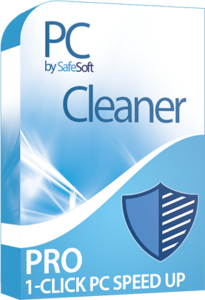
How to keep your PC clean will not be complete without cleaning the insides. However, doing so is not as easy as cleaning the exterior. You can’t just wipe your data out just to ensure that it’s free of potentially harmful junk files. This is why you must use a smart tool with cutting-edge technology to maintain your PC for you.
With SafeSoft PC Cleaner, you won’t have to worry a day in your life just to know that your PC is not keeping files that are only curtailing the speed of your computer.
Scan, diagnose, and clean only get rid of the files that you don’t need. Furthermore, ensure your PC to be free of tracking cookies that may potentially expose you to identity, credit card and ID theft, and extortion.
Did you enjoy reading this How to Keep your PC Clean to Perform faster guide? Kindly share it on your timeline.








